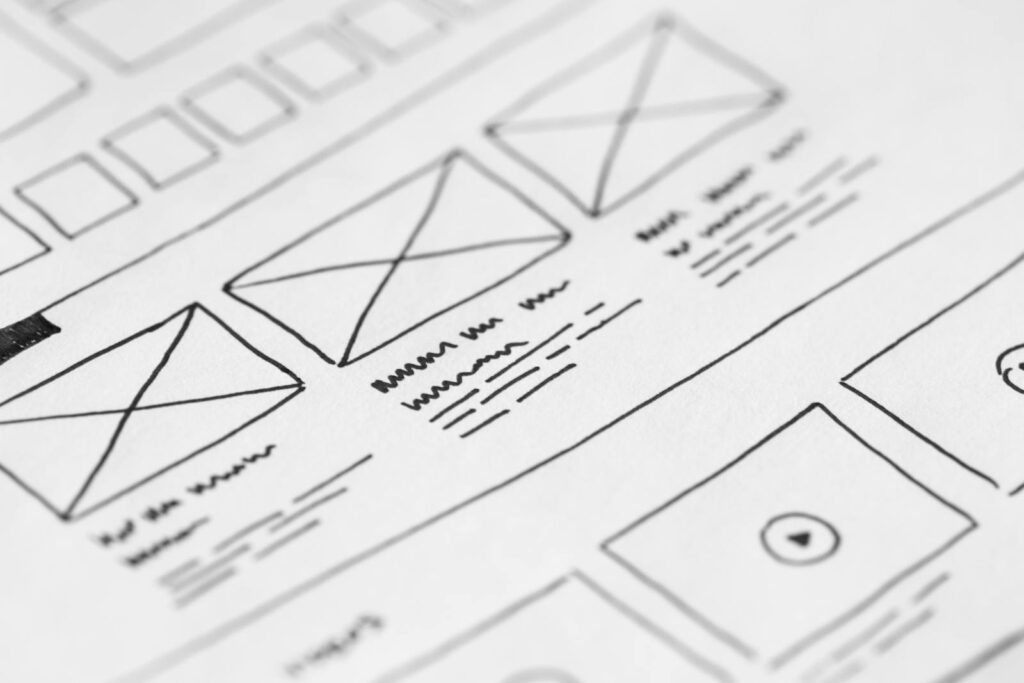AR Navigation: UX Design for Better Interfaces
Augmented reality navigation is becoming surprisingly common. Think about it, from simple directions overlaid on your phone’s camera view to more sophisticated setups in cars and even experimental AR glasses, it’s all around. But is it always good? Is it always helpful? Not always, and that’s where good UX design comes in. This isn’t just about making things look cool; it’s about making them genuinely useful and intuitive. And let’s be honest, some of the existing implementations are far from intuitive, their confusing and cluttered. This guide will walk you through the steps needed to build a better interface for AR navigation.
Getting Started with AR Navigation UX
So, where do you even begin with designing UX for AR navigation? The very first thing you need to do is define your target audience. Who are you building this for? Are they tech-savvy millennials, or older adults who are less familiar with AR? This will drastically change your design decisions. Then, think about the environments where the AR navigation will be used. Indoor? Outdoor? Both? Will the lighting conditions be consistent? Different environments present different challanges.
Common tools include standard UX design software like Figma or Adobe XD, but also AR-specific platforms like Unity or Unreal Engine for prototyping the actual AR experience. But don’t get too caught up in the tools right away. Paper sketching and user flow diagrams are a great way to brainstorm and get a feel for the overall experience before you even touch a computer. A good tool for early-stage testing is just printing out screenshots and having people walk through a space while looking at them, pretending they’re in AR. Crude, but effective!
One thing people get wrong is assuming that more information is always better. In AR, less is often more. Overloading the user with too much visual data can be overwhelming and distracting, especially when they’re also trying to pay attention to the real world. It’s a balancing act finding what’s absolutley nessesary.
The trickiest part is probably figuring out how to seamlessly blend the virtual and real worlds. You want the AR elements to feel like they’re naturally part of the environment, not just floating on top of it. Occlusion (where virtual objects are hidden behind real-world objects) is key here, but it can be technically challenging to implement well. Even getting the perspective correct so that virtual arrows appear to be on the ground can make a big difference to the user experience.
A small win is successfully displaying a simple, clear arrow that points in the right direction without obstructing the user’s view of their surroundings. Seriously, getting that right is a bigger achievement than you might think. And I mean, it’s hard to overstate how nice it is when the AR knows when to shut up: if the user makes a turn correctly, just keep quiet and save processing power! Nobody needs constant reassurance.
Understanding User Needs
It sounds simple, but truly understanding what users need is critical. What are their pain points when navigating without AR? What are they hoping to gain from using AR navigation? Are they looking for the fastest route, the safest route, or something else entirely? Don’t make asssumptions. Talk to people! Conduct user interviews, observe people navigating in real-world environments, and gather feedback on existing AR navigation apps (both good and bad).
The Importance of Visual Hierarchy
Visual hierarchy is crucial for guiding the user’s attention. The most important information (e.g., the direction to turn) should be the most prominent, while less important information (e.g., estimated time of arrival) should be less prominent. Use color, size, and placement to create a clear visual hierarchy that’s easy to understand at a glance. Remember, their eyes are probably darting back and forth between the display and the actual street, so make it intuitive!
Designing the Visual Elements
When it comes to the visual elements, simplicity and clarity are key. Avoid using overly complex or abstract icons. Stick to simple, recognizable shapes that are easy to understand even in bright sunlight or low-light conditions. Also, choose colors carefully. Use colors that are easy to see against different backgrounds, and avoid using colors that are commonly associated with warnings or errors (e.g., red) unless you actually want to convey a warning. You want to avoid any confusion their.
Consider using a combination of visual cues, such as arrows, icons, and text, to convey information. But be careful not to overload the user with too much information at once. Think about how the visual elements will adapt to different viewing angles and distances. Will they still be legible when the user is looking at them from a sharp angle or from far away?
One common mistake is using tiny fonts that are impossible to read in AR. Make sure your font sizes are large enough to be easily legible, even in bright sunlight or when the user is moving. And choose a font that is clear and easy to read, avoiding overly stylized or decorative fonts.
Designing for different lighting conditions is definitely one of the trickier aspects of visual design in AR. You need to ensure that your visual elements are visible and legible in both bright sunlight and low-light conditions. Consider using adaptive brightness and contrast to automatically adjust the appearance of the visual elements based on the ambient lighting. A good small win here is having a day/night mode toggle, even if automatic adjustment doesn’t work perfectly.
Choosing Colors Wisely
Color is a powerful tool, but it can also be distracting or confusing if used incorrectly. When designing for AR, choose colors that are easy to see against different backgrounds and that don’t clash with the real-world environment. Avoid using too many colors, as this can create a cluttered and overwhelming visual experience. Consider using colorblind-friendly palettes to ensure that your AR navigation is accessible to everyone.
Typography Matters
The typeface you use is crucial for conveying information clearly and effectively. Choose a typeface that is legible, even at small sizes and from a distance. Avoid using overly decorative or stylized typefaces that can be difficult to read. Consider using different weights and styles (e.g., bold, italic) to create a visual hierarchy and to emphasize important information. Also ensure there is enough spacing between letters. This sounds basic but it’s amazing how often this is overlooked!
Interaction Design in AR Navigation
Interaction design in AR is a whole different ballgame compared to traditional interfaces. Think about how users will interact with the AR navigation system. Will they be using touch gestures, voice commands, or something else entirely? Design the interactions to be as intuitive and natural as possible. For example, if the user is using touch gestures, make sure the gestures are easy to perform and that the feedback is clear and responsive.
One of the biggest mistakes people make is trying to port traditional UI elements directly into AR. Things like buttons and menus don’t always translate well to an AR environment. You need to rethink how users will interact with the system in a way that feels natural and intuitive. This is a big challenge but it is very important.
One of the trickiest parts is designing interactions that are precise and reliable. AR environments can be noisy and unpredictable, which can make it difficult to accurately track user input. You need to design interactions that are robust enough to handle these challenges. A small win is providing clear visual feedback to the user so they know when their input has been recognized. For example, if the user taps on a virtual object, provide a visual indication that the tap has been registered.
Voice Interaction Considerations
Voice interaction can be a great way to control AR navigation, especially when users are on the move. However, it’s important to design voice commands that are easy to remember and use. Avoid using overly complex or technical jargon. Instead, stick to simple, natural language. Also, be sure to provide clear feedback to the user so they know when their voice commands have been recognized and executed. It is very helpful to show the voice command in text on the screen to allow the user to confirm their command has been understood.
Gesture-Based Navigation
Gesture-based navigation can be a more intuitive way to interact with AR, but it’s important to design gestures that are easy to perform and that don’t require too much precision. Avoid using gestures that are too complex or that require the user to hold their hand in an uncomfortable position for an extended period of time. Make sure their is also an undo or reset command, should the user need it!
Testing and Iteration
Testing and iteration are absolutely crucial for AR navigation UX design. You need to get your design in front of real users as early and often as possible. Conduct usability testing in real-world environments, and gather feedback on all aspects of the user experience. Pay close attention to any areas where users are struggling or getting confused. Use this feedback to iterate on your design and make improvements. Don’t be afraid to throw away ideas that aren’t working.
One common mistake is only testing the AR navigation in controlled lab environments. This doesn’t give you a true sense of how it will perform in the real world. Make sure to test it in a variety of different environments, including bright sunlight, low-light conditions, and crowded areas. Also, test it with users of different ages and technical abilities. This is a long and tiresome process but it is worth it in the end.
The trickiest part is gathering meaningful feedback from users. You need to ask the right questions and observe their behavior carefully. Don’t just ask them if they like the design. Ask them specific questions about what they found easy or difficult to use, and observe how they interact with the system in different situations. A small win is identifying even one small area where you can improve the user experience based on user feedback. Every little bit helps.
Quick Takeaways
- Keep feedback loops short and honest.
- Don’t just rely on tools — talk to people.
- Don’t overcrowd the AR space with useless information.
- Adapt to different lighting conditions automatically where possible.
- Simplicity is key!
- Test in as many environments as possible.
FAQs
Q – What if my action doesn’t work on some images?
A – Short answer, it happens. Try to identify what makes those images different and adjust the action accordingly. Maybe they’re a different size or resolution, or maybe they have different layers.
Q – How can I make the AR blend with the real world?
A – Getting AR to blend seamlessly is one of the most challanging aspects. Look into ways to add shadows or lighting effects that are synched to the environment. Also try and match the real-world geometry.
Q – What metrics should I track during user testing?
A – Track things like task completion rate, time on task, error rate, and user satisfaction. But don’t just rely on quantitative data. Also gather qualitative data through user interviews and observations.
Conclusion
Designing great UX for AR navigation is hard work. It’s a constantly evolving field, and there’s no one-size-fits-all solution. But by focusing on user needs, designing simple and clear visual elements, and rigorously testing your designs, you can create AR navigation experiences that are truly helpful and enjoyable. It is time consuming work to get everything functioning in harmony but when it works it really pays off. It’s a process of constant iteration and refinement.
One thing I learned the hard way is not to overengineer the system. Start with a simple, basic implementation and then gradually add features and complexity as needed. It’s much easier to add features than it is to remove them later. Besides, if your interface is too difficult the user will just end up using normal navigation. Trust me, starting simple will save you a lot of time and headaches in the long run. I have done exactly this mistake and regretted it so please learn from my experiences.