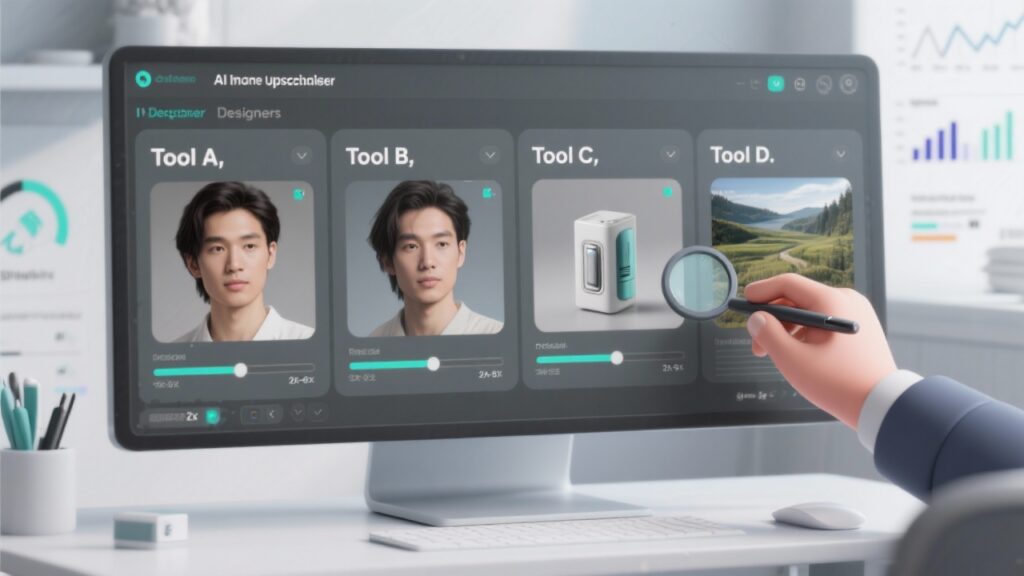AI Image Upscaler Comparison for Designers
For designers, the quality of visual assets is paramount. Whether it’s a logo, a texture, or a hero image for a website, pixelation or blurriness can ruin the final product. Traditional image upscaling methods often fall short, leading to artifacts and a loss of detail. That’s where AI upscaling comes in. AI image upscalers use sophisticated algorithms to intelligently enlarge images while preserving (and sometimes even enhancing) detail. But with so many options available, how do you choose the best AI image upscaler for your design needs? This guide cuts through the technical jargon and provides a practical, designer-centric comparison of AI upscaling tools. We’ll look at how these tools integrate into your workflow, real-world use cases, and what to watch out for to make sure you are getting the best possible results. We’re going to focus less on the algorithms and more on what works, and how well, for typical design tasks. So, if you’re looking to improve the quality of your low-resolution design assets, this is for you. It’s important to note that not all AI upscaling tools are created equal, and the best choice for you will depend on your specific needs and budget. We will explore free and paid options, online tools, and software integrations, so you can make an informed decision.
Why AI Upscaling Matters for Design
Why bother with AI upscaling at all? Well, if you’ve ever tried to blow up a small image for a large format print or a high-resolution display, you know the pain. The image starts to look blocky, details get lost, and the overall quality suffers. This is especially critical for designers, where even minor imperfections can detract from the overall aesthetic. Clients notice these things, even if they can’t quite articulate why an image doesn’t “look right”. AI upscaling offers a solution by using machine learning to predict and fill in missing details, resulting in a much cleaner and more professional-looking result. How do you begin? Honestly, just start experimenting! Find a low-resolution image you’ve been meaning to fix and try a few different tools. You will quikly see the difference. A common mistake is to assume that all AI upscalers are created equal. They’re not. Different algorithms and training data can lead to vastly different results. Some tools excel at preserving fine lines, while others are better at smoothing out textures. Consider a logo, for example. Upscaling a logo requires preserving sharp edges and clean lines. A tool that excels at smoothing textures might not be the best choice for this task. On the other hand, if you’re upscaling a photograph with lots of subtle details, a different tool might be more appropriate. So, yeah, it really depends on the image itself. Think of it like choosing the right brush for a painting – the tool matters. One thing I learned the hard way? Don’t expect miracles. AI upscaling can significantly improve image quality, but it can’t magically create detail that wasn’t there in the first place. If the original image is extremely low-resolution or heavily distorted, even the best AI upscaler will have its limits.
Understanding the Basics of AI Upscaling
At its core, AI upscaling uses deep learning models trained on vast datasets of images. These models learn to recognize patterns and textures, allowing them to intelligently fill in missing pixels when an image is enlarged. The software essentially “guesses” what the missing details should look like, but it does so in a much more sophisticated way than traditional upscaling methods like bicubic interpolation. The key is the training data. The more diverse and high-quality the training data, the better the AI model will perform. Some models are trained specifically on faces, while others are trained on landscapes or textures. This is why it’s important to choose an AI upscaler that’s suited to the type of images you’re working with. A common mistake is to think that higher magnification always equals better results. It doesn’t. There’s a point of diminishing returns where further upscaling starts to introduce artifacts and blurriness. It’s often better to upscale in smaller increments and then fine-tune the results. Think of it like zooming in on a map. At a certain point, you’re just seeing pixels, not more detail. So, what tools do you use? There are many out there, and we’ll get to specific recommendations shortly, but most AI upscalers offer similar basic functionality. You upload an image, select an upscaling factor (e.g., 2x, 4x), and let the AI do its thing. Some tools offer additional controls, such as noise reduction and sharpening, which can be useful for fine-tuning the results. But honestly, the core AI algorithm is what really matters. Anyway – what matters is the output quality.
Common Pitfalls and How to Avoid Them
One of the biggest mistakes designers make with AI upscaling is overdoing it. Just because you can upscale an image by 8x doesn’t mean you should. Excessive upscaling can lead to unnatural-looking results and introduce unwanted artifacts. It’s crucial to find the sweet spot where the image is enlarged enough to meet your needs without sacrificing quality. Another pitfall is neglecting the original image quality. AI upscaling can improve a blurry or pixelated image, but it can’t work miracles. If the original image is severely damaged or contains significant artifacts, the upscaled version will likely inherit those problems. It’s always best to start with the highest quality source image possible. Did you ever think why that matters? Well, the AI has more information to work with! Think of it like trying to bake a cake with rotten ingredients. The best baker in the world can’t make a delicious cake with bad ingredients. The same principle applies to AI upscaling. So, yeah… start with good ingredients. How do you avoid these pitfalls? Simple: experiment and be critical. Don’t just blindly accept the upscaled image. Zoom in, examine the details, and compare it to the original. If you see any unnatural artifacts or blurriness, try reducing the upscaling factor or using a different tool. It’s also important to consider the intended use of the image. An image that looks great on a computer screen might not hold up as well in print. If you’re upscaling an image for print, you’ll need to be even more careful about quality and resolution. Honestly, it’s a bit of trial and error at first, but you’ll get the hang of it. So, yeah, don’t be afraid to experiment.
Top AI Image Upscaling Tools for Designers
Okay, let’s get into the nitty-gritty: which AI upscaling tools are actually worth using? There are a ton of options out there, ranging from free online tools to paid software with advanced features. The best choice for you will depend on your budget, your workflow, and the specific types of images you’re working with. We’ll look at a few of the top contenders, highlighting their strengths and weaknesses from a designer’s perspective. How do you begin evaluating these tools? Start by considering your needs. Are you primarily upscaling logos and vector graphics, or are you working with photographs and textures? Do you need batch processing capabilities, or are you mostly working with individual images? Once you have a clear understanding of your requirements, you can start narrowing down your options. A common mistake is to focus solely on price. While free tools can be tempting, they often come with limitations in terms of quality, features, or usage. Paid tools typically offer better results and more flexibility, but they also come with a cost. It’s important to weigh the pros and cons carefully before making a decision. Think of it like buying a car. A cheap car might get you from point A to point B, but it might not be the most comfortable or reliable option. A more expensive car might offer better performance, features, and reliability. The same principle applies to AI upscaling tools. So, what are some of the tools we should be considering? Well, there are online platforms, desktop software, and even plugins for design applications like Photoshop. Each has its own advantages and disadvantages. Anyway – what matters is finding the right fit for your workflow.
Comparing Online AI Upscalers
Online AI upscalers are a convenient option for quick and easy image enhancements. They don’t require any software downloads or installations, and many offer free plans for basic usage. However, they often come with limitations in terms of file size, processing speed, and features. Plus, you’re relying on an internet connection, obviously. How do you begin using an online upscaler? It’s usually as simple as uploading your image to the website and clicking a button. Most online tools offer a preview of the upscaled image, allowing you to compare it to the original. A common mistake is to assume that all online upscalers are secure. They’re not. When you upload an image to an online tool, you’re entrusting your data to a third party. It’s important to choose a reputable provider with a clear privacy policy. Think of it like sending a letter through the mail. You’re trusting the postal service to deliver your letter safely and securely. But there’s always a risk that the letter could be lost or intercepted. The same principle applies to online AI upscalers. So, which online tools are worth considering? There are several popular options, each with its own strengths and weaknesses. Some are better at upscaling photographs, while others are better at handling vector graphics. Some offer more advanced features, such as batch processing and noise reduction. Anyway – what matters is finding an online upscaler that meets your specific needs. I learned the hard way that free online tools often compress images after upscaling, which sort of defeats the purpose if you’re aiming for print quality. So, yeah, read the fine print.
Desktop Software for AI Upscaling
Desktop software offers more power and flexibility than online tools, but it also comes with a higher price tag. These applications are installed directly on your computer, allowing for faster processing speeds and more advanced features. They’re a good choice for designers who need to upscale images frequently or who work with large files. How do you begin using desktop software for AI upscaling? The process is typically similar to online tools: you import your image, select an upscaling factor, and let the AI do its thing. However, desktop software often offers more control over the upscaling process, allowing you to adjust parameters like noise reduction, sharpening, and artifact removal. A common mistake is to underestimate the system requirements. AI upscaling is a computationally intensive task, and desktop software can require significant processing power and memory. Make sure your computer meets the minimum requirements before investing in a paid application. Think of it like playing a video game. If your computer doesn’t meet the minimum system requirements, the game might run slowly or crash. The same principle applies to AI upscaling software. So, which desktop applications are worth considering? There are several professional-grade options available, each with its own strengths and weaknesses. Some are better suited for photographs, while others are better suited for graphic design elements. Some offer seamless integration with other design software, such as Photoshop. Anyway – what matters is finding a desktop application that fits your workflow and budget. One thing to consider is whether the software offers batch processing. If you frequently need to upscale multiple images, this feature can save you a lot of time and effort.
AI Upscaling Plugins for Design Software
For designers who primarily work within applications like Adobe Photoshop, AI upscaling plugins offer a seamless and integrated workflow. These plugins allow you to upscale images directly within your design software, eliminating the need to switch between applications. How do you begin using an AI upscaling plugin? The installation process varies depending on the plugin and the design software you’re using, but it typically involves downloading the plugin and installing it through the software’s extension manager. Once installed, the plugin will appear as a new option within the software’s image processing menu. A common mistake is to assume that plugins are always the best option. While they offer convenience, plugins can sometimes be less powerful or feature-rich than standalone applications. It’s important to compare the capabilities of the plugin to other options before making a decision. Think of it like choosing a kitchen appliance. A stand mixer might be more powerful and versatile than a hand mixer, but a hand mixer might be more convenient for small tasks. The same principle applies to AI upscaling plugins. So, which plugins are worth considering? There are several popular options available for Photoshop and other design software. Some offer advanced features like facial recognition and detail enhancement. Others are designed for specific types of images, such as logos or textures. Anyway – what matters is finding a plugin that fits your workflow and design needs. A key advantage of plugins is their ability to integrate directly with your existing design tools. This can save you time and effort by eliminating the need to import and export images between different applications.
Practical Applications of AI Upscaling in Design
Okay, we’ve talked about the tools, but how does AI upscaling actually fit into a designer’s workflow? There are tons of practical applications, from improving the quality of low-resolution logos to creating high-resolution textures for 3D models. The key is to understand the potential and to experiment with different techniques. How do you begin incorporating AI upscaling into your design process? Start by identifying areas where you’re currently struggling with image quality. Are you constantly dealing with pixelated logos? Do you need to create high-resolution textures from low-resolution source material? Once you’ve identified your pain points, you can start exploring how AI upscaling can help. A common mistake is to think of AI upscaling as a one-size-fits-all solution. It’s not. Different types of images require different approaches. A logo, for example, might benefit from a tool that excels at preserving sharp lines and edges. A photograph, on the other hand, might require a tool that’s better at smoothing out textures and reducing noise. Think of it like choosing the right tool for a job. A hammer is great for driving nails, but it’s not the best tool for cutting wood. The same principle applies to AI upscaling. So, what are some specific examples of how AI upscaling can be used in design? Well, it can be used to improve the quality of website graphics, create high-resolution print materials, enhance textures for 3D models, and even restore old or damaged photographs. Anyway – what matters is finding creative ways to leverage this technology to improve your design work.
Upscaling Logos and Vector Graphics
Logos and vector graphics often require precise lines and sharp details. When upscaling these types of images, it’s crucial to choose a tool that can preserve these elements without introducing blurriness or distortion. AI upscaling can be a game-changer for logo design, especially when you need to work with low-resolution source files. How do you begin upscaling logos with AI? Start by choosing a tool that’s specifically designed for vector graphics or that offers features like line smoothing and edge enhancement. Upload your logo and experiment with different upscaling factors to find the optimal balance between size and quality. A common mistake is to over-sharpen the image. While sharpness is important for logos, excessive sharpening can lead to unnatural-looking results and introduce unwanted artifacts. It’s often better to err on the side of smoothness and then fine-tune the sharpness as needed. Think of it like seasoning food. A little bit of salt can enhance the flavor, but too much salt can ruin the dish. The same principle applies to sharpening. So, what are some best practices for upscaling logos? First, start with the highest quality source file possible. If you have access to the original vector file, that’s always the best option. If not, try to find a high-resolution raster image. Second, upscale in small increments. Don’t try to jump from a tiny logo to a massive one in a single step. Third, carefully examine the upscaled image for any artifacts or distortions. If you see any problems, try reducing the upscaling factor or using a different tool. Anyway – what matters is getting a clean, crisp logo that looks great at any size.
Enhancing Textures for 3D Modeling
High-quality textures are essential for creating realistic 3D models. However, finding or creating textures at the necessary resolution can be a challenge. AI upscaling offers a solution by allowing you to enlarge existing textures without sacrificing detail. This can save you time and effort in the 3D modeling process. How do you begin using AI upscaling for textures? Start by identifying textures that could benefit from upscaling. Look for textures that are blurry, pixelated, or lack detail. Then, choose an AI upscaling tool that’s well-suited for texture enhancement. Some tools offer features like detail reconstruction and noise reduction, which can be particularly useful for textures. A common mistake is to neglect the UV mapping. UV mapping is the process of projecting a 2D texture onto a 3D model. If the UV mapping is not done correctly, the upscaled texture might not align properly with the model. Think of it like wrapping a gift. If the wrapping paper is not cut and folded correctly, the gift will look messy. The same principle applies to UV mapping. So, what are some tips for upscaling textures effectively? First, choose a seamless texture whenever possible. Seamless textures tile seamlessly, which is important for avoiding visible seams on your 3D model. Second, pay attention to the resolution. The resolution of the texture should be appropriate for the size and complexity of the model. Third, experiment with different upscaling factors to find the optimal balance between detail and performance. Anyway – what matters is creating textures that look realistic and enhance the overall quality of your 3D models.
Improving Website Graphics and Images
Website graphics and images play a crucial role in the user experience. High-quality visuals can make a website look more professional and engaging, while low-quality images can detract from the overall design. AI upscaling can help you improve the quality of your website graphics, ensuring that your website looks its best. How do you begin using AI upscaling for website graphics? Start by identifying images that are blurry, pixelated, or low-resolution. These might include logos, banners, product photos, or hero images. Then, choose an AI upscaling tool that’s optimized for web graphics. Some tools offer features like compression and optimization, which can help you reduce file sizes without sacrificing quality. A common mistake is to ignore file size. Large images can slow down your website’s loading speed, which can negatively impact the user experience. It’s important to optimize your images for the web by compressing them and choosing the appropriate file format. Think of it like packing a suitcase. You want to pack as much as possible without making the suitcase too heavy to carry. The same principle applies to website graphics. So, what are some best practices for upscaling website graphics? First, choose the right file format. JPEG is a good choice for photographs, while PNG is better for graphics with sharp lines and text. Second, compress your images to reduce file size. There are many online tools and software applications that can help you compress images without sacrificing too much quality. Third, use responsive images. Responsive images automatically adjust their size based on the user’s device, ensuring that your website looks great on any screen. Anyway – what matters is creating a visually appealing website that loads quickly and provides a positive user experience.
Quick Takeaways
- Experiment with different AI upscaling tools to find the best fit for your needs.
- Don’t over-sharpen images; it can lead to unnatural-looking results.
- Always start with the highest quality source image possible.
- Be mindful of file size, especially for website graphics.
- Consider the intended use of the image when choosing an upscaling factor.
- Don’t be afraid to upscale in small increments and fine-tune the results.
- Remember that AI upscaling can’t work miracles; it has its limits.
Conclusion: The Future of Image Enhancement for Designers
So, where does this leave us? AI upscaling is clearly a powerful tool for designers, offering a way to enhance images and graphics in ways that were simply not possible a few years ago. It’s not a magic bullet, but it is a significant step forward. We’ve explored the different types of AI upscaling tools available, from online platforms to desktop software and plugins, and we’ve discussed the practical applications of this technology in various design workflows. Honestly, the biggest takeaway is that there’s no one “best” solution – it really depends on your specific needs and the type of images you’re working with. The key is to experiment, to learn the strengths and weaknesses of different tools, and to develop a workflow that integrates AI upscaling seamlessly into your design process. The technology is still evolving, and we can expect to see even more sophisticated AI upscaling algorithms in the future. This will likely lead to even better results and more creative possibilities for designers. It’s important to stay up-to-date with the latest developments in this field and to continue exploring new ways to leverage AI to enhance your work. The line between “real” and “artificially enhanced” is getting blurrier all the time, and that’s something designers need to be aware of. It’s not just about making images bigger; it’s about making them better, more impactful, and more aligned with the overall design vision. It’s also worth remembering that ethical considerations come into play here. If you’re upscaling an image for a client, it’s important to be transparent about the process and to ensure that the final result accurately represents the original subject matter. So, yeah, it’s an exciting time to be a designer, with new tools and technologies constantly emerging. AI upscaling is just one piece of the puzzle, but it’s a piece that can make a real difference in the quality and impact of your work. One thing I’ve noticed is that the best results often come from a combination of AI upscaling and manual editing. It’s not about replacing human creativity; it’s about augmenting it.
Frequently Asked Questions
Q – What is the best AI image upscaler for designers working with logos?
A – For logos, you need an upscaler that preserves sharp lines and edges. Look for tools with specific vector graphics upscaling capabilities or those that offer line smoothing and edge enhancement features. Experimenting with a few different options is the best way to find what works for your style.
Q – How can AI upscaling improve print quality for my designs?
A – AI upscaling can significantly improve print quality by intelligently adding detail to low-resolution images, making them suitable for larger print formats. However, it’s crucial to choose a tool that minimizes artifacts and produces natural-looking results. Always test print a small section before committing to a large print run.
Q – Are there any free AI image upscalers online that are suitable for professional design work?
A – Yes, there are several free online AI upscalers that can provide decent results for some tasks. However, they often have limitations in terms of file size, processing speed, and features. Paid tools generally offer better quality and more control, but free options can be a good starting point for experimentation or occasional use.
Q – What are the common mistakes to avoid when using AI upscaling for design projects?
A – Over-upscaling, neglecting the original image quality, over-sharpening, and ignoring file size are some of the common mistakes. Always start with the best possible source image, upscale in small increments, and carefully examine the results for artifacts or distortions.
Q – How does AI super-resolution enhance images for web design projects?
A – AI super-resolution uses advanced algorithms to intelligently increase the resolution of images, making them sharper and more detailed for web use. This can be particularly beneficial for hero images, product photos, and other key visuals on your website. Remember to optimize file sizes for fast loading times.